babelforce allows users to easily create a 2-way integration with Zoho Desk – just a few clicks are required to integrate inbound and outbound calls.
Prerequisites:
- A babelforce account with administrator permissions
- A Zoho Desk account with administrator permissions
Note: these steps must be completed in the following order. You can only set up click-to-call once the inbound part has been completed.
1) Inbound calls
- In your Zoho Desk account navigate to Setup (cogwheel in top right corner) > Telephony, then choose babelforce from the list of integration partners and click on the 'Enable' button.
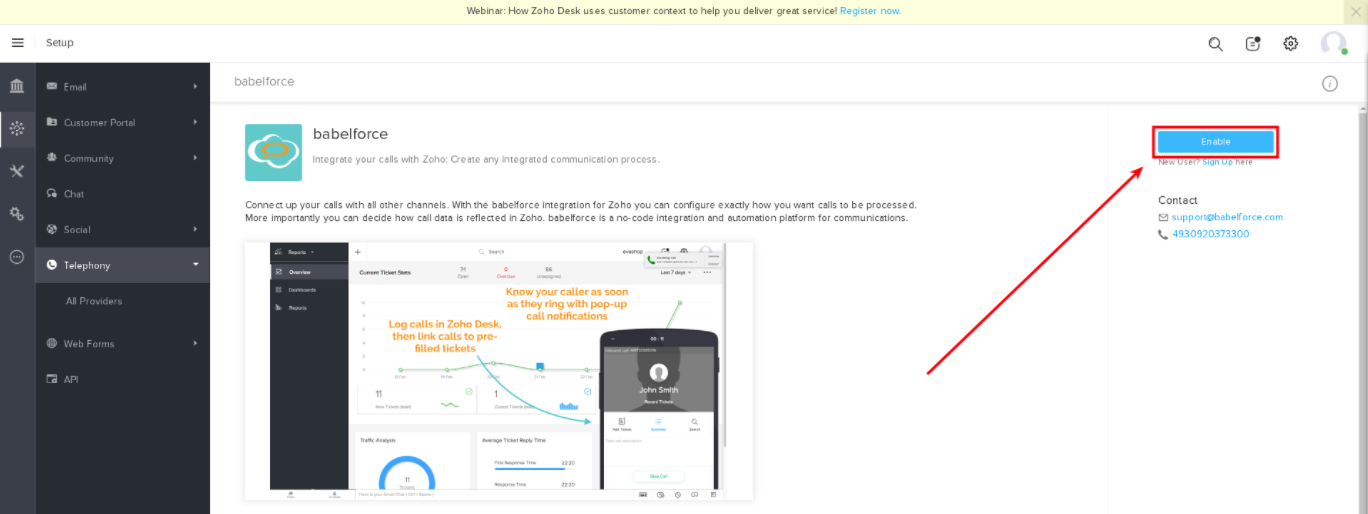
- If you are not already logged into your babelforce account, you will be asked to log in. You should then be prompted to enter a name for your integration. Once you have given it a name, click 'Save'.
- Next, click 'Integrate Zoho Desk'. Your browser will briefly redirect and return to babelforce, and then you should see your Zoho users displayed in a table.
- Synchronize the Zoho agents you wish to enable in the integration by checking the boxes next to their names and clicking 'Synchronize X Users'. Don't worry, you can return to this management view later.
- This will create them as babelforce agents under Configurations > Routing & Queuing > Agents. In this Agents view they should have a
 label to the left of their names, along with an orange label giving the name of the integration you just created. In their 'Number' field enter the phone number of the device they use.
label to the left of their names, along with an orange label giving the name of the integration you just created. In their 'Number' field enter the phone number of the device they use. - To test that the integration is set up properly, go to Configurations > Integrated Processes > Integrations and click the test button. A green success message should appear.
2) Outbound click-to-call
- Return to your Zoho account, refresh the page and navigate back to Setup > Telephony. You should now see that the babelforce integration shows an 'Enabled' banner.
If not, return to babelforce, delete the integration you made under Configurations > Integrated Processes > Integrations (you may first need to click 'manage', then 'show' to reveal the token, and finally 'revoke' to delete the integration's authorization token) - and repeat the steps above. - In Zoho Desk under Setup > Telephony, click on your babelforce integration and on the next page click 'Authenticate Click-to-Call':
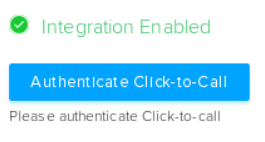
A pop-up window should appear prompting you to enter your babelforce account credentials and authorize this part of the integration. - To quickly verify whether this step was successful, return to Zoho Desk and open a customer profile. You should now see a phone icon to the right of the customer's phone number. Hovering over this should display the message: "make outgoing call using babelforce":
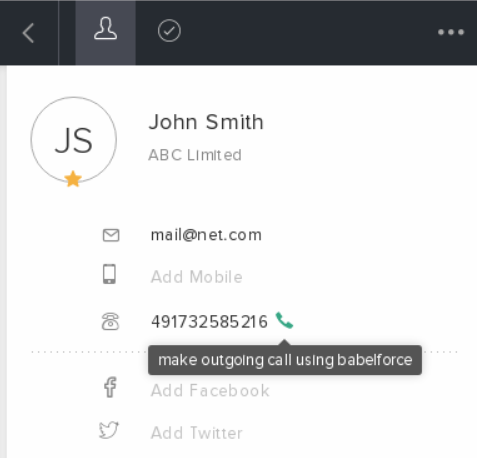
Related to
Comments
0 comments
Please sign in to leave a comment.